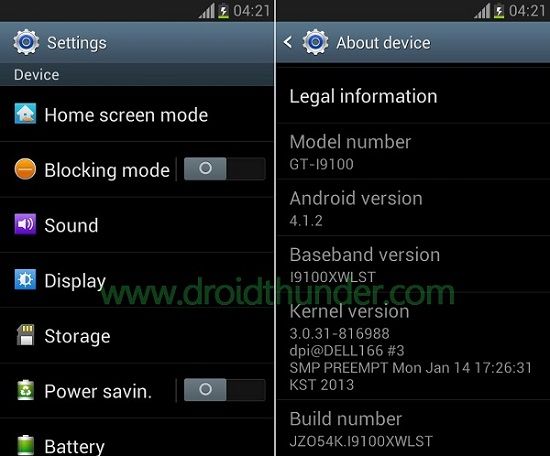Since many android users claimed that the earlier official builds had many bugs and glitches, Samsung rolled out this XWLST firmware to provide a completely stable and bug-free stock ROM. In this article, we have discussed the Indian version of this firmware. But don’t worry you can still install this firmware as long as your device model number is GT-I9100. Let’s look at the complete firmware info and the easy steps guide mentioned below on how to update Samsung Galaxy S2 GT-I9100 to Android 4.1.2 XWLST Jelly Bean firmware.
How to Install Samsung Galaxy S2 Android 4.1.2 Update I9100XWLST
Do you want to unroot or unbrick your Samsung phone? Do you want to restore the default factory settings of your Android device? If yes, then you should flash Samsung stock firmware. Interested users may proceed to our easy step-by-step tutorial to update Android 4.1.2 GT-I9100 I9100XWLST firmware.
Firmware Details
Model: GT-I9100Model name: GALAXY S2Country: IndiaVersion: Android 4.1.2Build date: Wednesday, 24 April 2013Product Code: INUPDA: I9100XWLSTCSC: I9100ODDLSEPHONE: I9100DDLS9
Disclaimer
Install this official Android 4.1.2 XWLST Jelly Bean firmware at your own risk. If you are doing this for the first time and by chance, something goes wrong then it might even brick or damage your phone completely. We at Droid Thunder will not be held responsible in such cases. We kindly request you implement every step mentioned below carefully and without implementing anything on your own.
Warning
This official Android 4.1.2 XWLST Jelly Bean firmware is only for Samsung Galaxy S2 with the model number GT-I9100. Do not install this software update on any other device or variant (GT-I9100G/P/M/T). It might result in unwanted outcomes or bricked devices.
Screenshot
Pre-Requisites
Do not proceed further with low battery power. Charge your Galaxy S2 I9100 at least up to 60% as a lack of battery power can increase the chances of interruption during the flashing process.Take a complete backup of all your important phone data and settings including your contacts, apps, messages, call logs, memos and APN settings, etc. before moving ahead. This is necessary as everything gets wiped out after flashing this firmware update. Install mobile-specific drivers on your PC to detect your Galaxy S2 I9100 when you connect it to your PC. You can install the drivers from the Samsung Kies CD which you’ve got at the time of purchase or just manually install them from the link given below.
(Optional) Disable all the security tools as well as antivirus that are installed on your computer temporarily. They may increase the risk of interruption during the firmware installation process.
Downloads
Odin3-v3.12.7 Android 4.1.2 XWLST
Steps to install Android 4.1.2 on Galaxy S2 I9100
Download and extract both of the above files to a convenient location on your computer.Switch off your Galaxy S2 I9100 completely until it vibrates.Then you need to boot your phone into downloading mode.For booting into download mode, keep pressing and holding the ‘Home button + Power button + Volume down key’ simultaneously until you see a warning message.As soon as you see the warning message window leave all the keys.Then keep the phone as it is and connect it to your PC using the micro USB cable.Now just press the Volume up button to continue. This will directly land your Galaxy S2 I9100 into downloading mode.On the PC, launch the downloaded ‘Odin Multi Downloader3-v3.12.7′ software which you’ve just received after extraction. As soon as you launch it, the ID: COM section located at the top left corner will turn light blue.Also, an Added message will appear in the message box window.This will confirm that your Galaxy S2 I9100 has been successfully connected to your computer.If such a thing doesn’t happen then it’s more likely to be a problem with the mobile-specific drivers.So just confirm whether you’ve properly installed the mobile-specific drivers on your computer or not.You can install them via Samsung Kies or manually install them from the links given in the Pre-Requisites section.If the problem persists try changing the USB cable or the USB port.Next, click on the Options tab located on the Odin window and tick the Auto Reboot and F.Reset Time options.Tick only these two options and keep all the other options as they are.Do not tick the Re-partition option as it may increase the risk of bricking your device. Now, click on the AP button present on the Odin window and browse to the firmware package file which you’ve downloaded (I9100XWLST_I9100ODDLSE_I9100DDLS9_HOME.tar.md5) and select it.Then initiate the firmware flashing process.To do so, just hit the Start button located on the Odin window.While the process goes on, your phone will boot itself automatically.Do not interrupt the firmware flashing process by disconnecting the micro USB cable from the PC.Be patient and wait until the flashing process completes successfully. It will hardly take a few minutes.When the flashing process completes successfully, the ID: COM section on the Odin window will turn green with the message ‘Pass’ on it.Also, your Galaxy S2 I9100 will restart itself automatically.This will confirm that the official Android 4.1.2 XWLST Jelly Bean firmware has been successfully flashed on your Samsung Galaxy S2 I9100.Now you can remove the micro USB cable to safely disconnect your phone from your PC.If this process fails, then close the Odin window, again repeat the process.
Conclusion
Finally! This is how you can install Android 4.1.2 XWLST Jelly Bean firmware on your Samsung Galaxy S2 GT-I9100 smartphone. Just navigate to Menu > Settings > About Phone and confirm the same. Enjoy the Android Jelly Bean features on your Galaxy S2. At last, if you have any issues, suggestions, or problems while going through this process, then feel free to comment below. Notify me of follow-up comments by email. Notify me of new posts by email.
Δ product name: GT-i9100g custom binary download : no current binary :samsung_official is there a problem? Added!! Enter CS for MD5.. Check MD5.. Do not unplug the cable.. Please wait.. Checking MD5 finished Sucessfully.. Leave CS.. Odin engine v(ID:3.1301).. File analysis.. Total Binary size: 909 M SetupConnection.. Complete(Write) operation failed. All threads completed. (succeed 0 / failed 1)