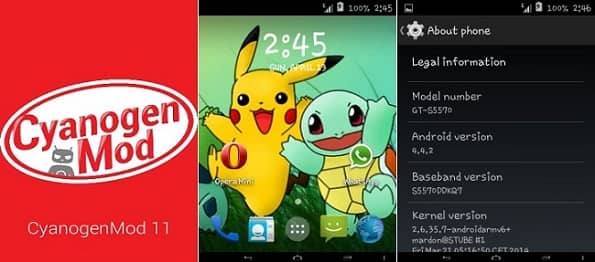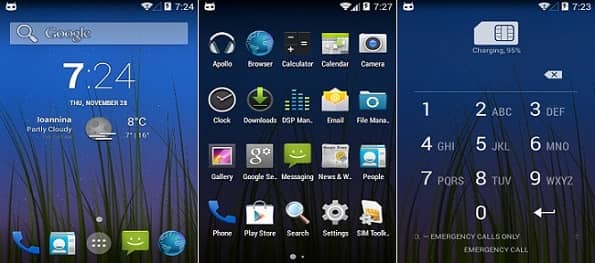Google’s head of Android, Sundar Pichai, itself have told that this update can easily and comfortably run on devices having 512 MB RAM. This is pretty good news for those low-end device users. They can at last get rid of that Gingerbread version. The number of users having Gingerbread running on their devices is more than those having Ice-cream Sandwich and Jelly Bean. With this update they will be finally relaxed as same like others it will be possible for them to experience the latest features on their mobiles. It was Android 4.0 Ice Cream Sandwich, after which Google took a huge leap forward in usability and responsiveness. However, due to their more interest in hardware compatibility, many low-end devices suffered a lot.
The main reason is that the newly introduced features were not compatible to run on the limited hardware and RAM size. The third-party Android developers helped to overcome this issue. A week before, the androids recognized developers, the well known CyanogenMod team launched their new CM 11 update running on the latest Android 4.4 KitKat for low range device like Galaxy Ace, Fit, Gio and Mini. In this article, we will talk about a detailed procedure regarding Android 4.4.3 KitKat for Samsung Galaxy Mini/Pop S5570. This aging device was launched three years ago with official Android 2.2 Froyo. Later it was upgraded to Android 2.3 Gingerbread. But after that, Samsung stopped its further updates due to a lack of hardware and RAM compatibility. One of the recognized contributors of XDA, yajnab, has compiled an alpha build of CM 11 ROM for Galaxy Mini. You can experience all-new features of KitKat like refurnished Google home with new launcher, new phone dialer app, screen recording, new gallery, new quick office app, and much more on your Galaxy Mini/Pop with this ROM.
How to install CM 11 ROM on Galaxy Mini and Pop S5570
Are you ready to enjoy the Android 4.4.3 KitKat features on your mobile? If yes, then head over to our easy steps guide given below.
Screenshot
Disclaimer
The update to install Android 4.4.3 KitKat via Cyanogenmod 11 ROM on your Samsung Galaxy Mini is considered to be of much risk. If in case your phone gets damaged or bricked by using this article then neither we nor the developers will be held responsible for that. Although the chances that your device will get damaged is least, but still I recommend you to follow all the given procedure properly and without any single mistake.
Compatibility
Note that this update is only for Samsung Galaxy Mini and Samsung Galaxy Pop with model number GT-S5570. Flashing this on any other device or variant might result in unwanted outcomes or even bricked devices.
Requirements
Lack of battery might interrupt the process. Hence, it is better to charge your phone to 75% before going ahead. Backup your contacts, messages, APN settings, call logs, etc. for safety. Remember that the last step of this process wipes all the phone data. Backup EFS folder present in your phones system directory. Also, install Samsung USB drivers on your windows computer. Root and install CWM recovery on your Galaxy Mini and Pop. (IMPORTANT!) You need to have the latest CWM like 6.0.4.5. If you haven’t installed it yet, then don’t worry just follow these steps given below:
After successful flashing the latest CWM 6.0.4.5, proceed further for the actual Android 4.4.3 KitKat ROM installation process.
Downloads
CM 11 KitKat Google Apps
Steps to install Android 4.4.3 CM 11 on Galaxy Mini and Pop S5570
Download both the zip files on your phone. Power off your Galaxy Mini/Pop. You need to enter into the recovery mode now. For that hold ‘Home Button (middle button) + Power Button’ simultaneously until the recovery mode appears. Touch won’t work in this recovery. So use your device Volume keys for navigation and the Home button for selection. At first, take a Nandroid backup of your operating system. After taking the backup, return to the main menu of recovery mode and select the ‘install zip from SD card ‘ option. Then select the ‘choose zip from SD card’ option. This will show you all the files and folders present on your external SD card. Simply select the downloaded CM 11 ROM package file. On the next screen, press the ‘Yes’ option to begin the actual ROM flashing process. It will hardly take 5 to 10 minutes to complete. Be patient until the process is completed fully. After the successful flashing process, select the ‘wipe data/factory reset’ option. Furthermore, select the ‘wipe cache partition’ option. This will clear all your data and caches present in the phone memory. Now you need to flash the Google Apps package containing Playstore, Gmail, Gtalk separately after flashing the ROM. Use the same above procedure for that. Just don’t wipe data/cache after installing those GApps. All the flashing processes completes here. You just need to reboot your device now. To do so, select the ‘reboot system now’ option.
Conclusion
Finally! You have finally installed the Cyanogenmod 11 ROM running on the latest Android 4.4.3 KitKat on your Samsung Galaxy Mini and Pop S5570. You can verify the same from Menu > Settings > About Phone. Enjoy the new advanced and much stable KitKat flavored features. Do tell us your views and experience after using it. Notify me of follow-up comments by email. Notify me of new posts by email.
Δ please reply me Thanks, Sunil Dude, I have downloaded and installed the cm-11-20140116-NIGHTLY-beni.zip ROM. I follow the procedure mentioned on the page. After install, 1) I could not add my Google account to restore my contacts on my phone. 2) No provision of Play store to download ans install the apps from market. Now I wanted to get back to the previous working ROM cm-10.1-20130402-NIGHTLY-beni.zip, but I am not able to because it failed with error code Status 7. Please help me on either 1) Add google account if that works fine, it will be OK else 2) Reinstall the older ROM. Thanks Parijat Thanks for the link I am downloading and play with it and confirm to you once done. Cheers. I had downloaded the file pa_gapps-modular-micro-4.4.2-20140227-signed.zip and copied to the SD card, booted to recovery and selected to install zip from sdcard, selected the file it started some time but later it failed with error code “installation aborted with error Status 07” Need help Thanks in advance Help Help Help I am going to restore the original rom. I only wanted to add Gmail account to my Galaxy Fit 5670 and wanted to have the phone contacts etc sync. Please let me know if you have any solution. I liked your efforts on this job. But I have downloaded the “Download CM 11 KitKat ROM for Samsung Galaxy Mini/Pop GT-S5570” but still not installed in in my ‘Samsung Galaxy GT-S5570’ because I don’t know about the errors in the package. Can you let me and other users to know about working and non-working features in the package as you have checked and tested already? List the working and non-working features in the ROM please. Thanks in above case process run for some time and gives error. “Unmounting GApps Installation Failed Unmounting System Aborting E:Error in /storage/sdcard0/pa_gapps-modular-full-4.4.2-20140426a-signed.zip (Status 7) Installation aborted” help me. thanx in advance Thanks for showing But one more thing I needed. I need to extend my internal memory. Guide me what I have to do.