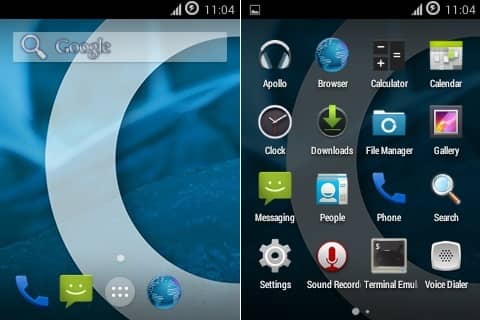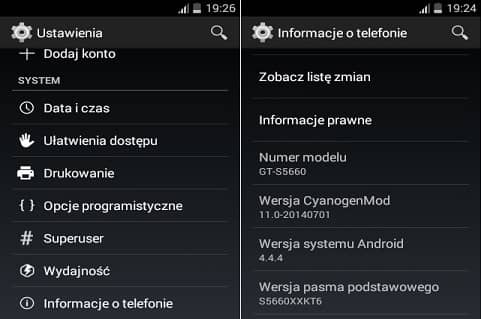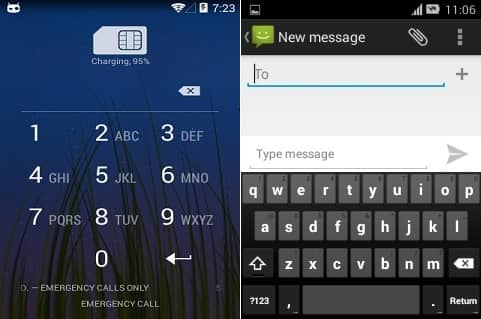From Android 1.5 Cupcake to the recently launched Android 4.4 KitKat, there has been a tremendous change in the performance, specs, and many other aspects. From the day the new Android 4.4 KitKat is released, everyone is talking about this new firmware. But due to its much high hardware and RAM compatibility, it is only available for flagship devices. The rest users need to rely on those ROMs to experience the same. A week ago, it was announced that this latest version is going to get available for devices like Galaxy Ace, Fit, Mini, and Gio. In this article, we are going to discuss the detailed procedure for updating Samsung Galaxy Gio S5660 to Android 4.4 KitKat through Cyanogenmod 11. Samsung Galaxy Gio S5660 launched back in 2011 was a low-budget device and had decent specs and features. That’s the reason it was not able to attract many users. It had Android 2.2 Froyo which was later upgraded to 2.3 Gingerbread, a 3.2 MP auto-focus camera, and a 16m color screen, and was sold at the price of $160. The Gio users had no hope regarding further firmware releases. But it was the third-party Android developers who took a keen interest in this device and with much hard work launched the next Android versions of course unofficially. The well-known Cyanogenmod team took the initiative and launched its latest Cyanogenmod 11 ROM for S5660 users. So it’s now possible for Gio users to enjoy and experience all those latest KitKat-flavored features. Some of these include a refurbished Google home with a new launcher, a new phone dialer app, screen recording, security and system improvements, NFC emulation, and a Google wallet. Besides, it also comes with a new quick office, low memory management support, a new gallery, battery-saving tweaks, a new keyboard, and much more on your device. Along with that, you’ll also be able to enjoy the Cyanogenmod features, thus having the experience of a dual feature. This is an experimental build and we should thank the XDA community for that. While using this CM 11 ROM you may come across some untested bugs and issues. But don’t worry the CM team is working hard to fix these bugs & to give you a pure stable Android 4.4 KitKat ROM.
How to Install Android KitKat CM 11 ROM on Galaxy Gio S5660
So if you are ready to install the latest Android 4.4 KitKat flavored CM 11 ROM on your Samsung Galaxy Gio GT-S5660 then proceed further with the step-by-step installation process.
Screenshot
Disclaimer
The given update to install Android 4.4 KitKat via Cyanogenmod 11 ROM on your Samsung Galaxy Gio S5660 is too risky. It might permanently damage your device. hence, proceed ahead carefully.
Caution
This Android 4.4 KitKat CM 11 ROM is only for Samsung Galaxy Gio with model number GT-S5660. Do not try this on any other device or variant. It might brick or damage your phone permanently.
Requirements
Ensure to charge your Galaxy Gio to a minimum of 65%. Also, backup your contacts, apps, messages, etc. using any application. Backup EFS folder present in your phone’s system directory. Also, install Samsung USB drivers on your windows computer. Root and install CWM recovery on your Galaxy Gio. (IMPORTANT!) For flashing Android 4.4 KitKat you need to have the latest Custom recovery like 6.0.4.7 installed on your Galaxy Gio. If you haven’t installed it yet, then don’t worry just follow the steps given below:
After successful flashing of the latest CWM 6.0.4.7 recovery, proceed further with the actual Android 4.4 KitKat ROM installation process.
Downloads
CM 11 KitKat ROM Google Apps (GApps)
Steps to install CM11 ROM on Samsung Galaxy Gio GT-S5660
Download the zip files on your mobile. Now switch it off completely. Enter into recovery mode now. For doing so, hold the ‘Home Button (middle button) + Power Button.’ Touch will not work in recovery. hence, use the Volume keys for navigation and the Home button for selection. Firstly, take a Nandroid backup of your current firmware. Return to the main menu of recovery mode and select the ‘install zip from SD card ‘ option. Then select the ‘choose zip from SD card’ option. Furthermore, navigate to the downloaded Android 4.4 KitKat CM 11 ROM package. Select it and press the ‘Yes’ option on the next screen. This will start the CM 11 install process on your Galaxy Gio. Wait until the process completes. Upon successful completion, select the ‘wipe data/factory reset’ and the ‘wipe cache partition’ option. This will clear all your data & caches from the phone’s memory respectively. Similarly, flash the GApps zip file as you’ve installed the custom ROM. Just remember not to wipe data after that. Finally, restart your mobile using the ‘reboot system now’ option.
Conclusion
Finally! You have successfully flashed the new CM 11 ROM-based Android 4.4 KitKat on your Samsung Galaxy Gio S5660. Enjoy the all-new Kitkat-flavored features on your Galaxy Gio with this ROM. For any queries, use the below comment box. Notify me of follow-up comments by email. Notify me of new posts by email.
Δ What CWM version did u use? I got the latest from XDA instaled it and when i boot into recovery mode I get a bluescreen…I don’t know what is wrong… Can you help me? Thanks.