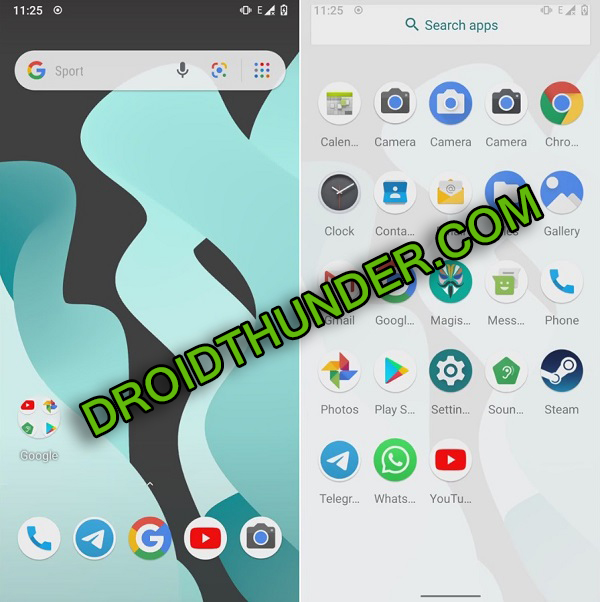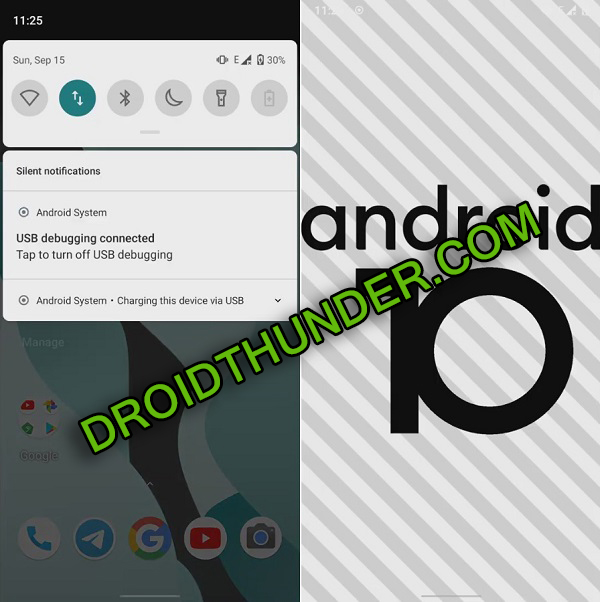As this is an unofficial software update and not an official Samsung firmware, you might face a few bugs or issues. But don’t worry, as Lineage OS gets updated on a weekly basis. Hence, all those bugs will be cleared in the next upcoming update. Unfortunately, Samsung stopped giving an official update to Galaxy S7. This handset received Android 8.0 Oreo TouchWiz UI as the last official update. Still, you can enjoy the recently launched Android 10 update by flashing LineageOS unofficial build. This way you can get the Android Q features on your phone. To be specific, you can get a new redefined UI, notch support, enhanced Digital Wellbeing, quick toggle feature, resizing navigation bar, improved adaptive brightness, manual theme selection, and WiFi network connection API. Do you want the best custom ROM for Samsung Galaxy S7? Then your wait is finally over. Flash this LineageOS ROM and enjoy a combo pack of Lineage OS features as well as Android 10 features. Let’s get straight into our guide on how to Update Samsung Galaxy S7 SM-G930F to Android 10 Q based LineageOS 17.1 custom ROM.
Samsung Galaxy S7 Specification
Launched in February 2016, this Samsung handset comes with 5.1 inches of Super AMOLED screen with a resolution of 1440 x 2560 pixels. Moreover, it sports Octa-core Exynos 8890 Octa processor with Android 8.0 Oreo out of the box. Furthermore, it is available in two variants: 32GB 4GB RAM, and 64GB 4GB RAM. As far as the camera is concerned, Galaxy S7 features a 12 MP, f/1.7, 26mm wide primary camera. Whereas, it offers a 5 MP, f/1.7, 22mm wide selfie shooter on the front. To always remain charged, it comes with a non-removable Li-Ion 3000 mAh battery that supports 15W of fast charging. Besides, Galaxy S7 price in India is around ₹45,000.
Disclaimer
The steps given below are risky. We at Droid Thunder won’t be responsible for any kind of damage caused to your device by following this guide.
Compatibility
This Android 10 based Lineage OS 17 ROM is only for Samsung Galaxy S7. Do NOT flash this update on any other device or variant. It might brick your phone.
Screenshot
Requirements
To avoid interruption, charge your mobile to a minimum of 50%. Backup your important phone data and settings for safety. Install Samsung USB drivers on your computer. Also, enable USB debugging mode in your mobile settings. Besides, root and install the latest TWRP recovery on your Galaxy S7.
Downloads
Lineage OS 17.1 GApps
Steps to Install Android 10 on Samsung Galaxy S7
Download the required files on your PC. Using a USB cable, connect your phone to the computer. Transfer the downloaded files on your phone. Power off your mobile. Now restart it into TWRP recovery mode. To do so, press and hold the Volume Up button + Home button + Power key simultaneously. This will boot your phone into TWRP recovery. At first, take a Nandroid backup of your current ROM. In the recovery menu, click on the Wipe button Then, swipe right to start the wiping process. After that, again tap on the Wipe button. On the next screen, open the Advanced Wipe tab. Now simply check the Dalvik / ART cache, System, Data, and cache partitions. Swipe right to initiate the wiping process. Go back and click on the Install button. This will show your files and folders present on your phone storage. Browse and select the downloaded LineageOS 17.1 based Android 10 ROM. Swipe right to start the process to install Android 10 on Samsung Galaxy S7. This flashing process will finish in a minute. Similarly install downloaded GApps zip (Google Apps) package file. Finally, restart your phone from Reboot » System option. Note that the first boot will take more time to start than usual.
Conclusion
Finally! You’ve successfully installed LineageOS 17.1 based Android 10 on Samsung Galaxy S7 SM-G930F smartphone. To confirm the same, go to Settings->About Phone. Enjoy and experience the all-new Android 10 features on your device. If you face any issues during the flashing process, then do contact us. Thank you! Source: XDA Notify me of follow-up comments by email. Notify me of new posts by email.
Δ