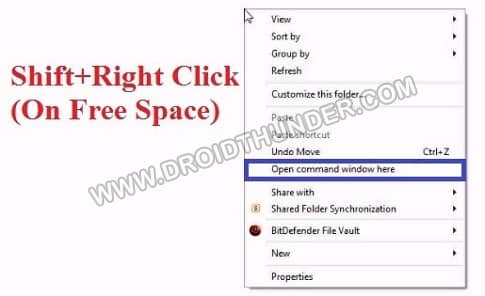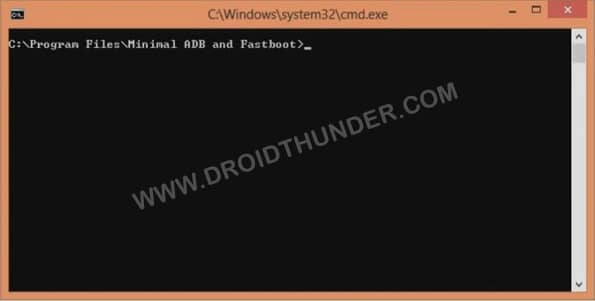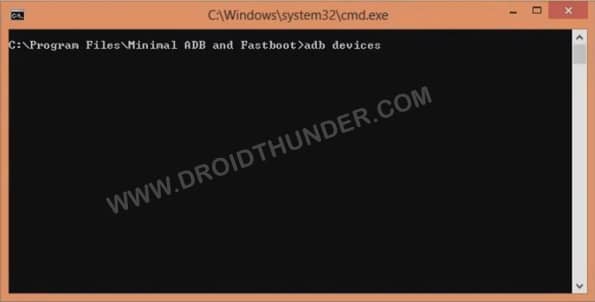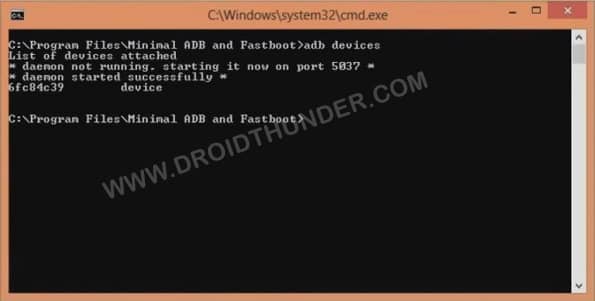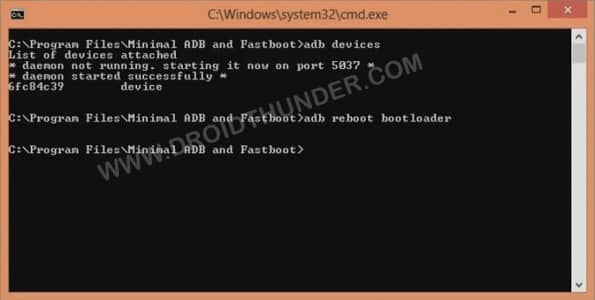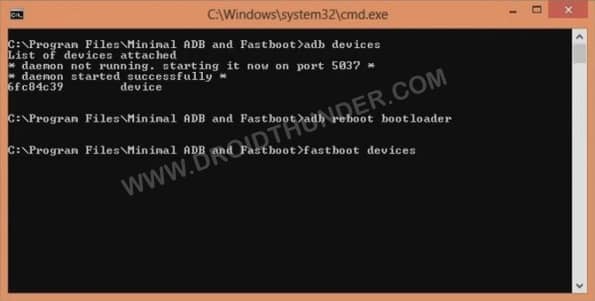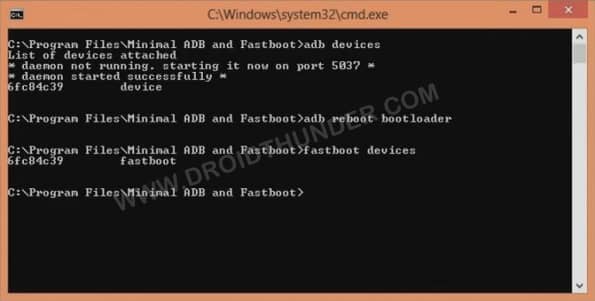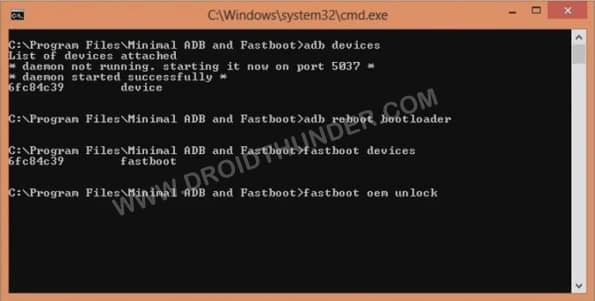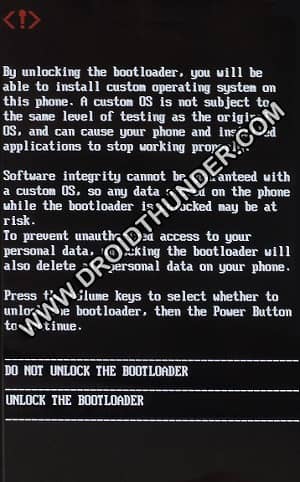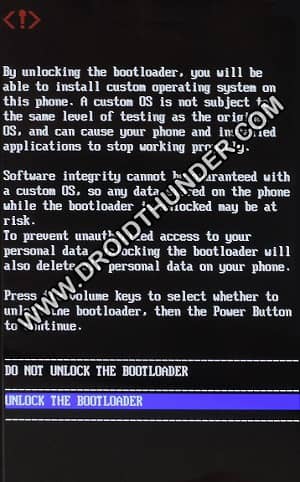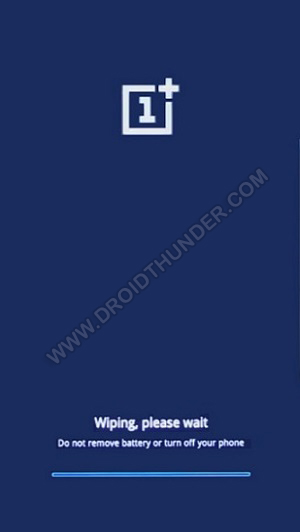Every operating system consists of some kind of bootloader. This bootloader includes a low-level code or an encrypted script file. This script contains instructions on how to initiate and identify the system kernel. The Android bootloader is specific for a smartphone and lives on the system board in non-volatile memory. Whenever a device boots, the bootloader script immediately guides the device to load the OS. Since this process is crucially important, the phone makers use safety efforts to shield you from messing with the bootloader. However, due to various eye-catchy custom ROMs, users often try to unlock the Android bootloader.
Sometimes this process works, but, in most cases, they end up bricking the phone. Hence, it is necessary to use an official method to unlock the bootloader of OnePlus 8T. This will avoid your device from permanent damage. Besides, the process to unlock the Android bootloader varies from phone to phone. It also depends upon the Android version. There are many software tools that allow you to unlock, but you may need to wait for 30-45 days. Moreover, few tools require to downgrade your Android version before getting the bootloader unlocked. But the rest of the process remains the same. Here, we’ll guide you to unlock the bootloader of OnePlus 8T using ADB. Luckily, OnePlus allows its user to decrypt the bootloader script and unlock it. Hence, you can easily get the modding experience the same as Google Pixel. Most importantly, you’ll also not lose the device warranty. The benefits to unlock the OnePlus 8T bootloader is that you can easily gain root access. Additionally, you can also install TWRP custom recovery, flash custom ROMs, kernels, mods, Magisk, etc.
How to Unlock Bootloader of OnePlus 8T
Below given tutorial will guide to unlock the OnePlus 8T bootloader by using ADB and Fastboot commands.
Disclaimer
Unlocking the bootloader will not void your OnePlus 8T warranty. However, it is essential to continue ahead with caution. If your phone gets bricked after following this guide then we at Droid Thunder won’t hold any responsibility.
Requirements
You’ll need a standard USB cable and a Windows PC. This bootloader unlock process will wipe your phone data. Hence backup everything. Ensure to charge your phone to a minimum of 80%. Turn on the USB debugging mode from your phone settings. Moreover, also enable OEM unlocking and Advance reboot mode. To easily recognize the connected device, install OnePlus 8T USB drivers. Temporarily disable antivirus and firewall on your PC.
Steps to Unlock Bootloader of OnePlus 8T
Download and install ADB drivers on your PC. Next, use a USB cable and connect your device to the PC. Go to the ADB folder (for example: C:\Program Files\Minimal ADB and Fastboot). Press and hold the shift key of your keyboard and right-click anywhere. From the list of options, press the Open command window here.
This will open the command prompt window on your screen.
Simultaneously, the below message will show up on your phone. Just press OK.
Furthermore, we’ll now enter a few commands in the command prompt window. At first, type the following command and press the enter key:
adb devices
As soon as you hit enter, a message saying ‘List of devices attached’ along with a few numbers will appear. This will confirm that the computer has successfully identified the connected OnePlus handset.
If there is any connection issue, then re-install OnePlus drivers. Also, try with a new USB cable or USB port. Moreover, enter the next command now:
adb reboot bootloader
Once you press the enter key, your OnePlus 8T will boot into Fastboot mode.
Again, to verify the connection, type the fastboot command and press enter:
fastboot devices
This command will confirm the successful connection with random numbers.
Let’s now begin the OnePlus 8T bootloader unlock process. For doing so, type the following command and press enter:
fastboot oem unlock
This will initiate the actual bootloader unlocking process.
At the same time, your phone will show the following screen:
On this screen, use the Volume keys for navigation and the Power key for selection. Hence, use the Volume keys and navigate to Unlock the Bootloader option and select it using the Power button.
This step will factory reset your OnePlus phone.
So, ensure to take a complete backup before implementing this step. Upon completion, your OnePlus 8T will restart automatically. You can now safely disconnect the handset from your PC.
Note: From now on, whenever you restart your phone, a message saying “The bootloader is unlocked and software integrity cannot be guaranteed” will appear. But don’t panic as this is completely normal and will not harm your device whatsoever.
Conclusion
Finally! This is how you can unlock the bootloader of the OnePlus 8T smartphone. Now you are all set to flash custom ROM, install Magisk and root, take Nandroid backup, etc. Do let us know your views and suggestions in the comment section below. Thank you! Notify me of follow-up comments by email. Notify me of new posts by email.
Δ