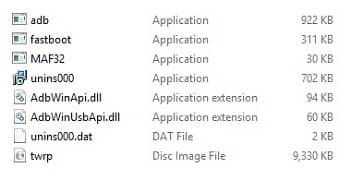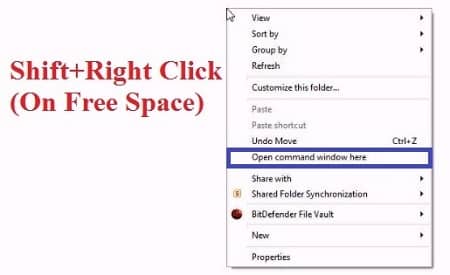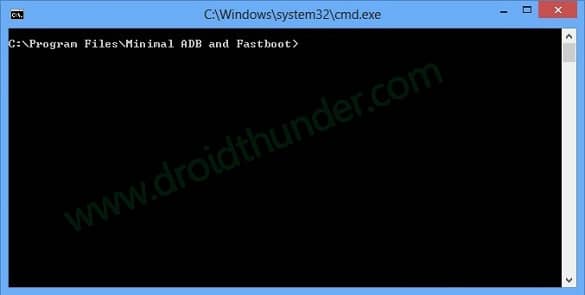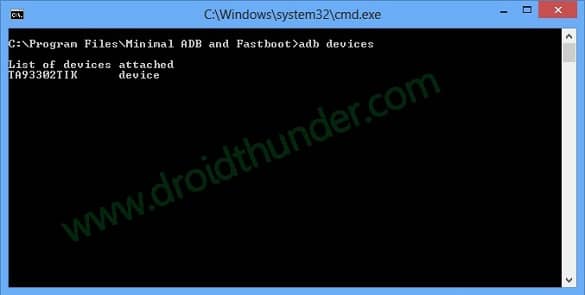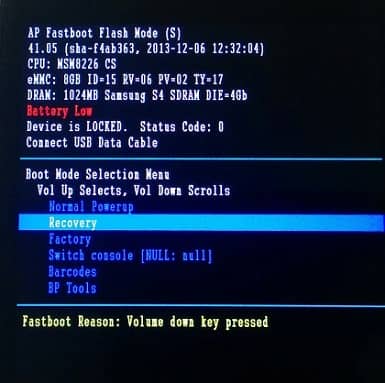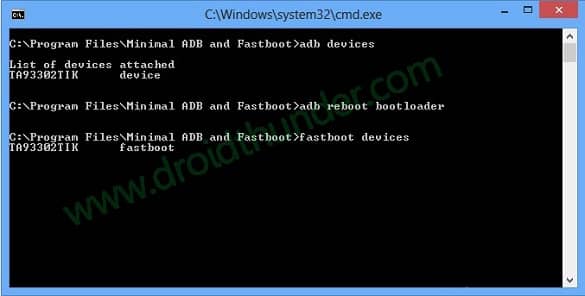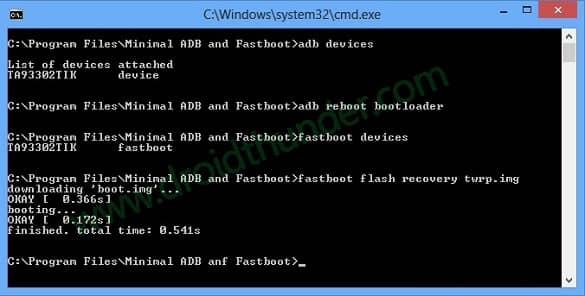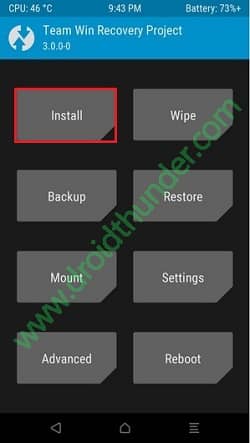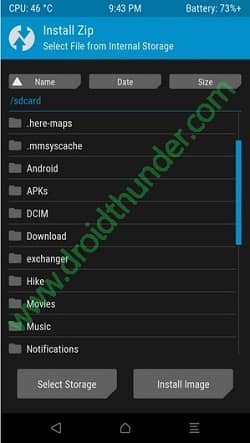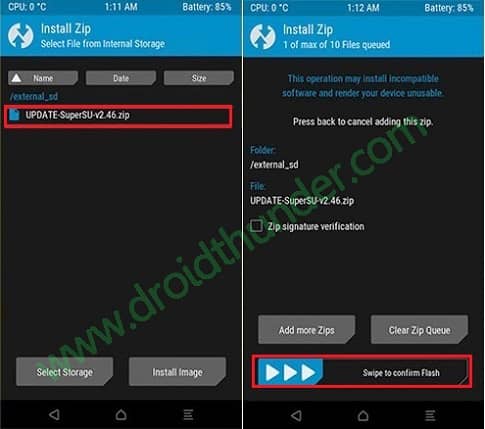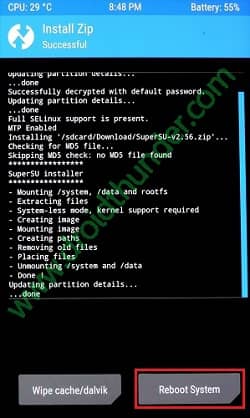Launched with Android 4.3 Jelly Bean OS it is powered by 1.2 GHz Cortex-A7 quad-core processor. Samsung later released and upgraded version Android 5.1.1 Lollipop OS for Moto G but after that, they stopped providing further updates. The main reason behind this was the hardware incompatibility that this device had. This mainly disappointed the Moto G users and they had only one option to try those new updates now. And it was by installing those unofficial custom firmware. But before installing any custom firmware it is necessary to have a root access as well as a custom recovery must be installed on your phone.
How to Root Moto G 2013 and Install TWRP recovery
To fix this, in this article we’ll be discussing some easy steps on how to root and install TWRP custom recovery on Moto G 2013 1st generation (falcon) smartphone. The main benefit of flashing a custom recovery and gaining root access it that you can cross over all the limitations that comes with the official stock firmware. You can easily install custom ROMs, custom kernels, mods, take Nandroid backup, overclock CPU, access system files, increase internal memory and do much more. So in this article, we’ll be installing the latest TWRP v3.0.0-0 recovery using the ADB method. And then we will root the device using this installed TWRP custom recovery. Let’s get ready and head on to our actual step by step guide given below.
Disclaimer
The process to root and flash TWRP custom recovery is risky. Hence it is highly recommended to read, follow, and implement every step given below correctly without performing anything on your own. We at Droid Thunder will not be liable for any damage.
Compatibility
This process is only for Moto G 2013 (1st Generation) falcon. Implementing this on any other device or variant may damage your device permanently. So it is better to confirm your device before going further.
Downloads
Pre-Requisites
Rooting will void your device warranty. But if you want to regain it back then you can do that by un-rooting your Moto G 2013. Lack of battery power can interrupt the process. So charge your phone at least up to 60% before going further. Backup your contacts, apps, messages, notes, call logs, etc. for safety. Make sure your computer has Motorola mobile-specific USB drivers installed in it. Unlock the bootloader of your Motorola Android phone before proceeding further. Enable USB Debugging mode from the settings. Also, enable OEM Unlock option from the developer settings.
Procedure to Install latest TWRP v3.0.0-0 on Moto G 2013
Step 1: Download and install the ADB and Fastboot setup on your computer. Step 2: Next download the TWRP.img file. Copy this file to the location C:\Program Files\Minimal ADB and Fastboot folder (where you’ve installed the ADB and fastboot). Step 3: So you’ll have these files in the Minimal ADB and Fastboot folder:
Step 4: Using micro US cable, connect your Moto G 2013 to the computer. Note: Ensure to install the latest Moto G USB Drivers for a successful connection. Step 5: Then navigate to the C:\Program Files\Minimal ADB and Fastboot folder, hold the Shift button and right mouse click on a space. You’ll see a list of options from which select Open command window here option. This will launch the command prompt window on your computer.
Step 6: Now to ensure that your Moto G 2013 is properly connected to your computer or not, type the following commands in the command window and press enter: adb devices As soon as you press enter key, you’ll see a message saying ‘List of devices attached’ along with random numbers. This will confirm that your Moto G has properly connected to your computer.
Note: If such a thing doesn’t happen, then re-install device drivers (link given in pre-requisites), enable USB debugging mode, and try again. If the problem persists, try changing USB cable or even the USB port. Step 7: Next you need to boot your Moto G into fastboot mode. For that type the following command in the command window and press enter: adb reboot bootloader
As soon as you press enter key, your Moto G will boot into fastboot mode as shown below:
Step 8: You can check whether fastboot is functional or not by typing the following command in the command window and press enter: fastboot devices Some random numbers along with the ‘List of devices attached’ message will prove that fastboot is functional.
Step 9: Let’s install the TWRP custom recovery now. For that type the following command and press enter key: fastboot flash recovery twrp.img As you press enter, the TWRP recovery will get installed. It will hardly take a few seconds to flash. Refer the screenshot:
After successfully installing the TWRP recovery, on your phone (in fastboot mode) go to the Recovery option by pressing the volume down button and then press the volume up button to select it. Note: In fastboot mode, the Volume down button is used for navigation and Volume up for selection. As soon as you hit the volume up key, your phone will automatically boot into the installed TWRP recovery. That’s it! You’ve successfully flashed the TWRP custom recovery on Moto G 2013 smartphone. With this custom recovery, you can flash custom ROMs, root your phone, flash-kernel, mods, take Nandroid backup, and do much more.
Procedure to Root Moto G 2013
Step 1: Download and copy the Super SU zip file on your phones internal storage. Note: Do not extract this zip file. Step 2: You need to boot your phone into fastboot mode. For that firstly switch off your phone. Then press and hold Volume down key + Power button simultaneously until your device land into fastboot mode. As shown above, you can even use the command window for booting into fastboot mode. Step 3: Then using the volume keys boot into TWRP recovery. As you enter the TWRP recovery you’ll be asked to modify the system partitions or not. So just swipe to the right side to allow modifications. Step 4: Now you need to install the Update Super SU zip file which we’ve copied earlier. So click on the Install option.
Step 5: As you click on it, you’ll see all the files and folders located on phones internal storage.
Step 6: Just navigate to the Update Super SU zip file and select it. On the next screen just swipe to start the actual Rooting process. It will hardly take few minutes to complete.
Step 7: After completion, you’ll see the successful message on the screen. This will confirm that you have successfully rooted your Moto G 2013 smartphone. Just click on the Reboot System option to restart your phone.
Moreover, use Root Checker app to confirm whether your Moto G is rooted or not. Also, Superuser app will automatically install on your phone. This Superuser app supervises every app that requires root access.
Conclusion
Finally! You’ve successfully rooted and installed the latest TWRP v3.0.0-0 custom recovery on your Motorola Moto G 2013 (1st Generation) smartphone. Now you can easily flash Custom ROMs, Custom kernels, take backups, wipe data, increase internal memory and do much more on your phone. Do share your views and experience about the same. Also if you face any issues while going through the process then do contact me using the comments section given below. It’ll be a pleasure to help you guys. Thank you! Notify me of follow-up comments by email. Notify me of new posts by email.
Δ