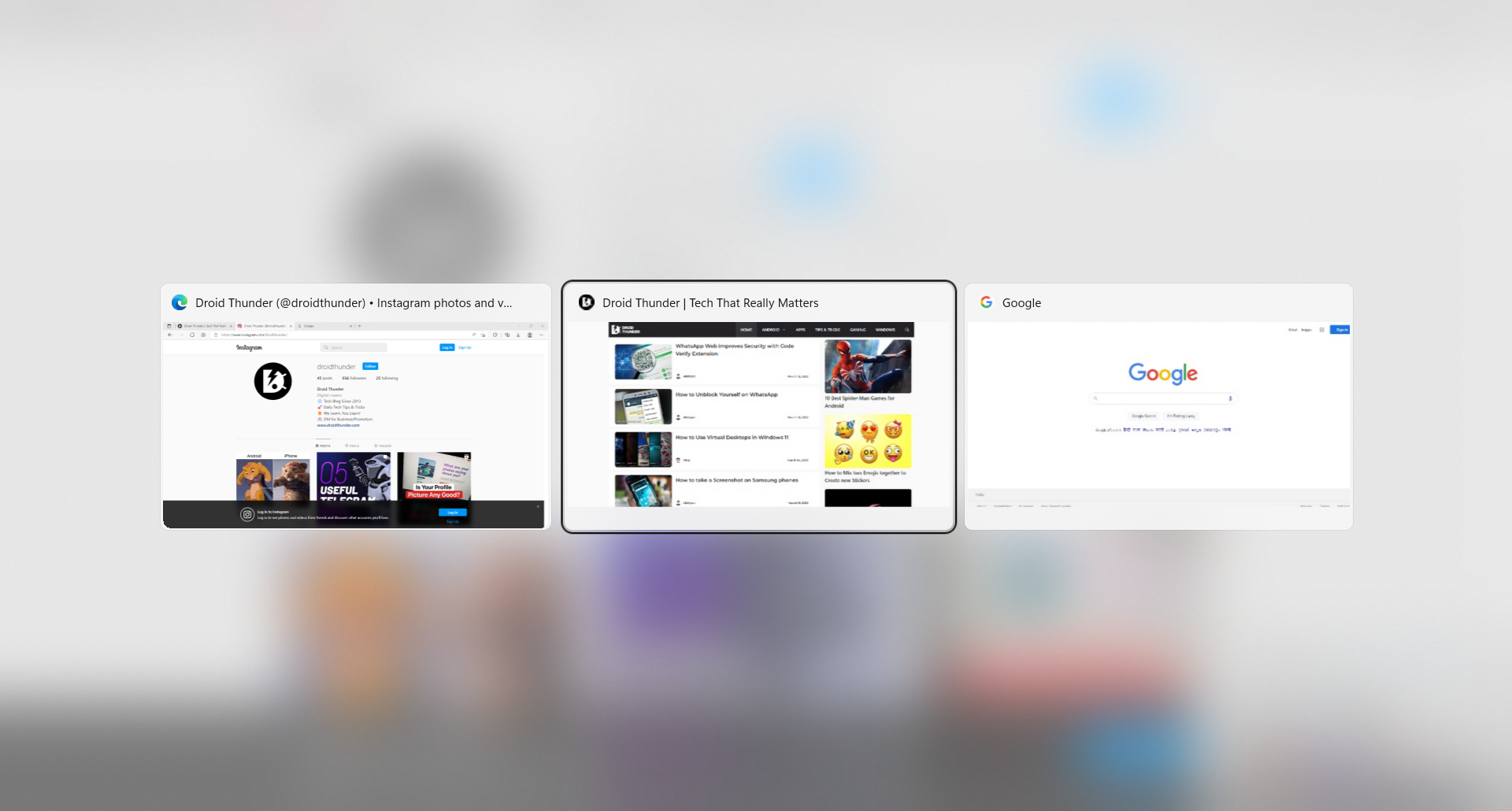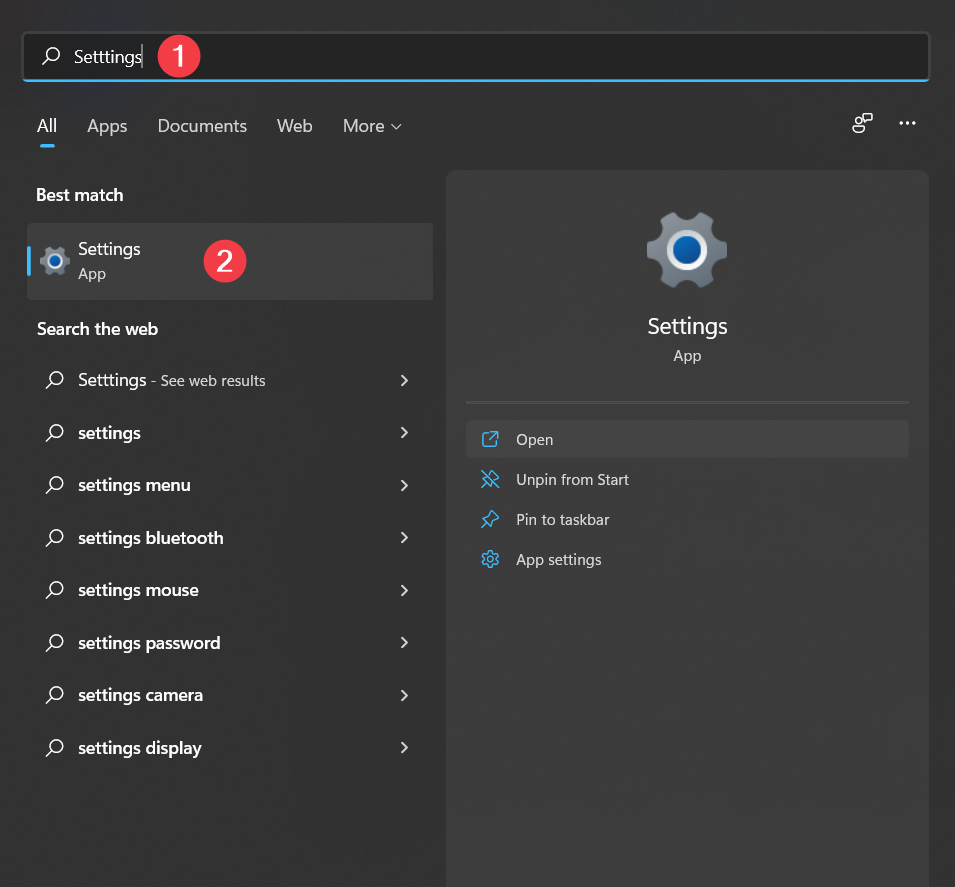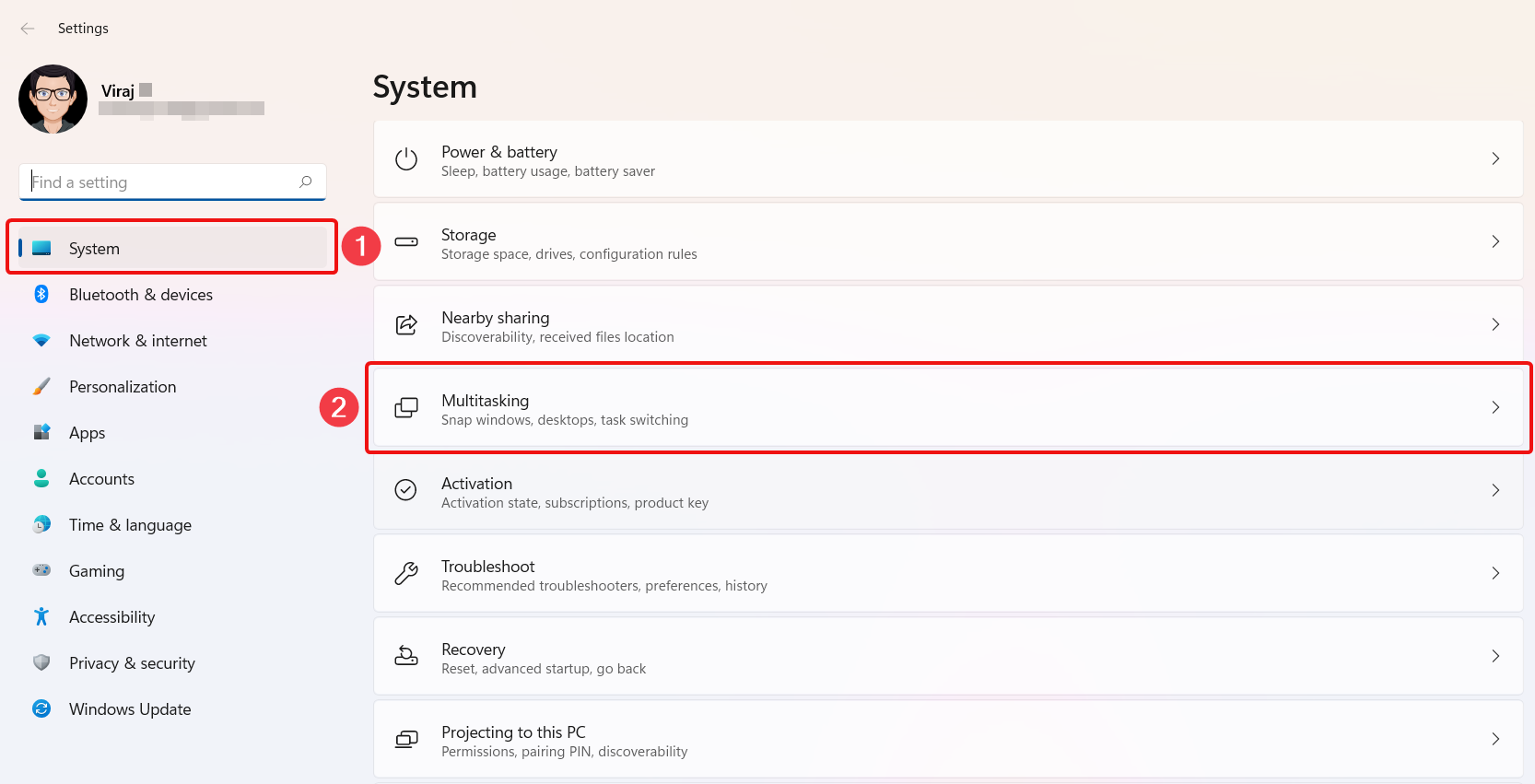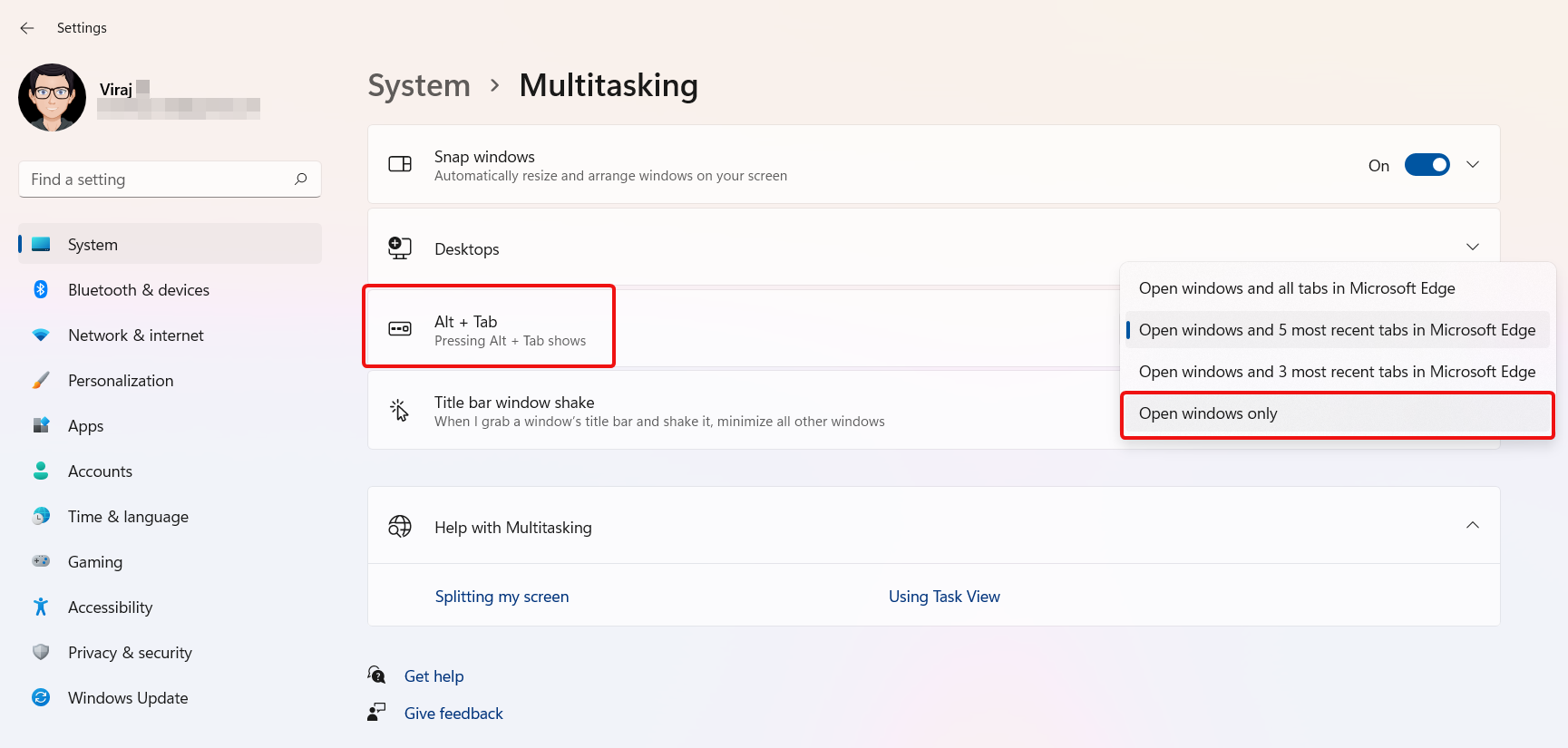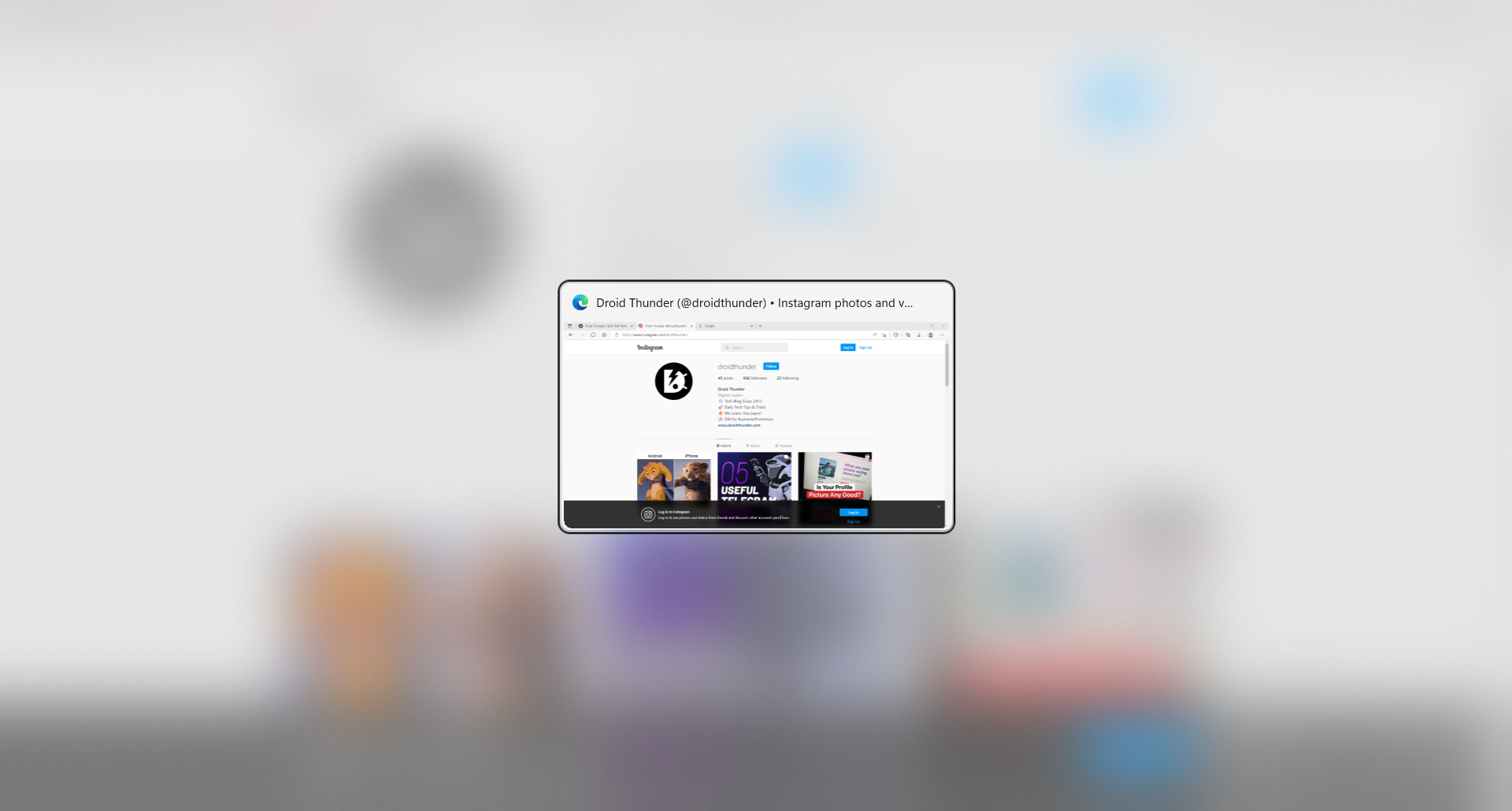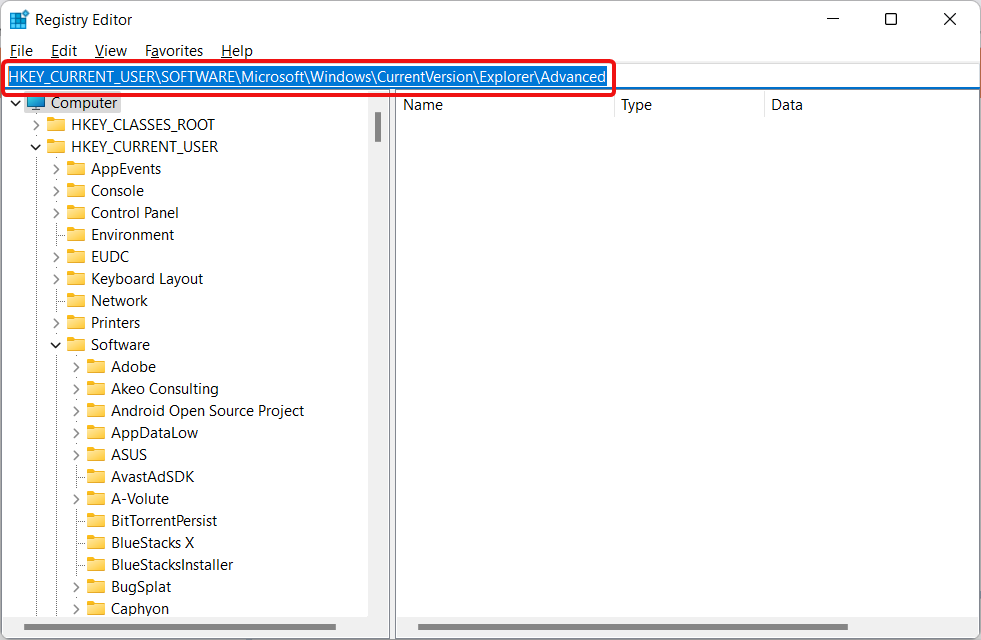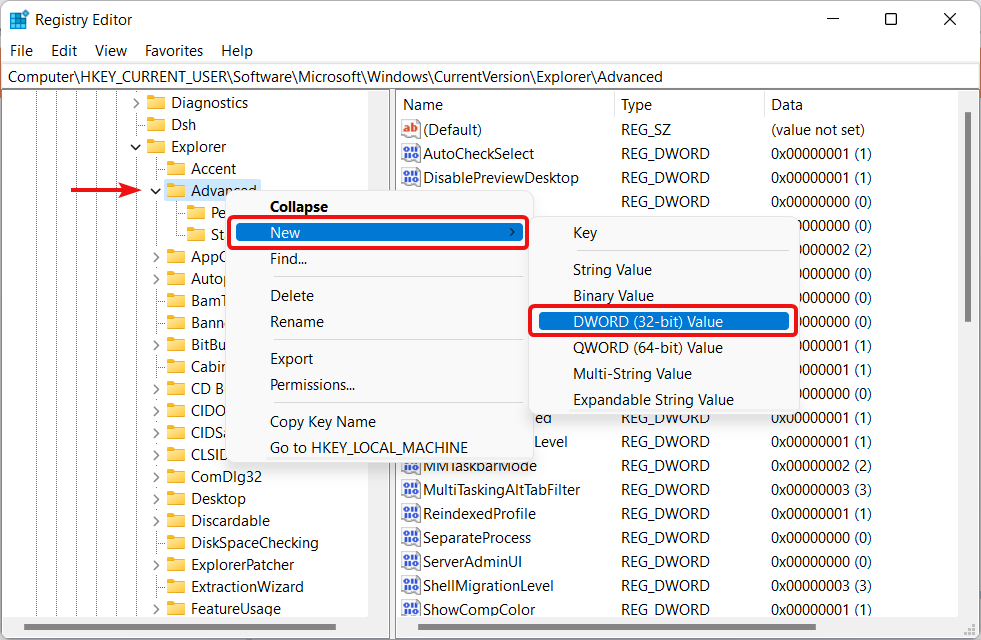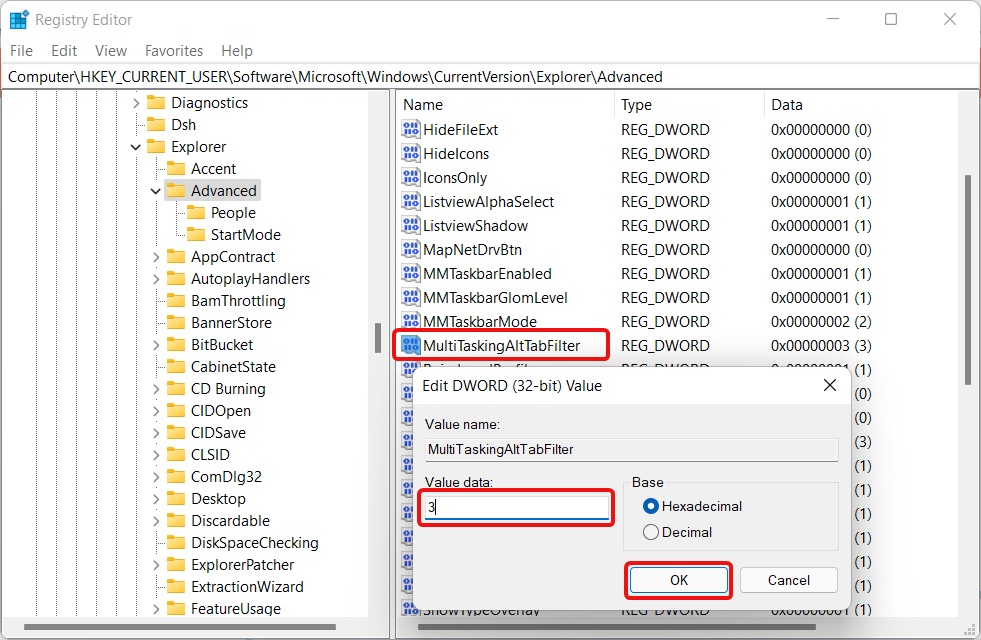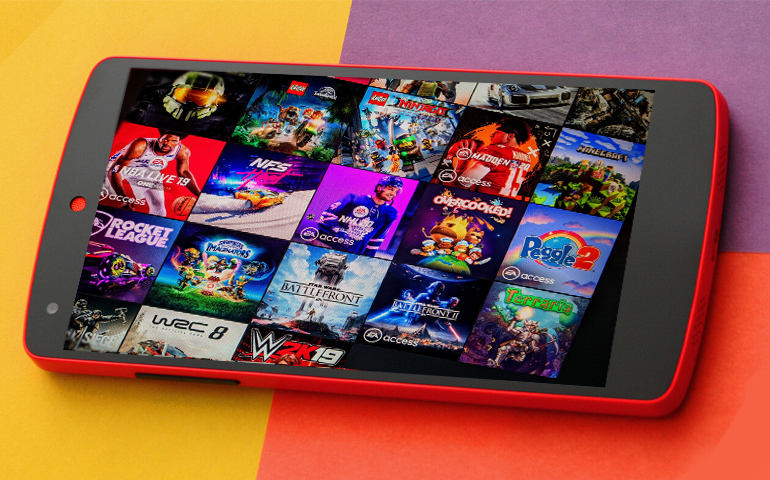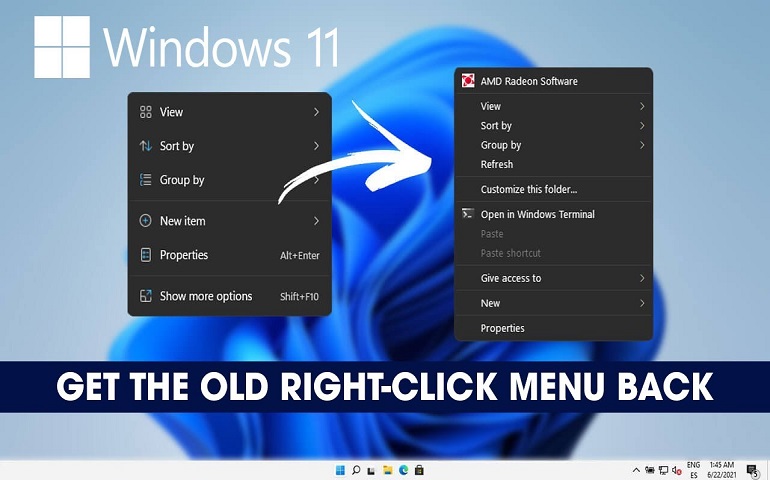On the one hand, Windows 11 offers features like Virtual desktops to keep apps organized, and on the other hand, it abuses the screen space while showing the task switcher menu. When you have, say, five tabs running inside Microsoft Edge and you press Alt+Tab, then instead of showing one instance, Windows 11 shows you all five. This results in unnecessary clutter on the screen and also becomes hard for users to switch between the apps. Did you know? You can get 1TB Online Cloud Storage for Free Fortunately, you can disable this behavior of Windows, showing multiple Microsoft Edge tabs in the Alt+Tab menu. We have provided the methods below to get this job done.
Disable Microsoft Edge Tabs in Alt+Tab Menu
There are two ways to show clubbed tabs, i.e., only one instance of Microsoft Edge in the task switcher menu, just like any other browser or app.
Using Settings App in Windows 11
Though multiple Microsoft Edge tabs appear when you press Alt+Tab in Windows by default, Microsoft has provided options to change it to your liking. One such option is using the Windows Settings App.
Using Windows Registry Editor
You can also use the registry editor to quickly stop Windows 11 from showing multiple Edge browser tabs in the task switcher view. This method comes in handy when you can’t access Settings apps or when you need to deploy changes on multiple PCs.
0 = Show ‘Open windows and all tabs in Microsoft Edge’.1 = Show ‘Open windows and 5 most recent tabs in Microsoft Edge’.2 = Show ‘Open windows and 3 most recent Edge tabs’.
You might be interested: How to Enable Old Right Click Context Menu on Windows 11
(Bonus) Download Registry Key
You can also download the readily available registry keys to save up your time from modifying them manually. If prompted by the UAC (User Account Control), click Yes to modify the Registry. There you go! This is the simplest method you can try for disabling multiple Microsoft Edge tabs from showing in the Alt + Tab task switcher. Notify me of follow-up comments by email. Notify me of new posts by email.
Δ