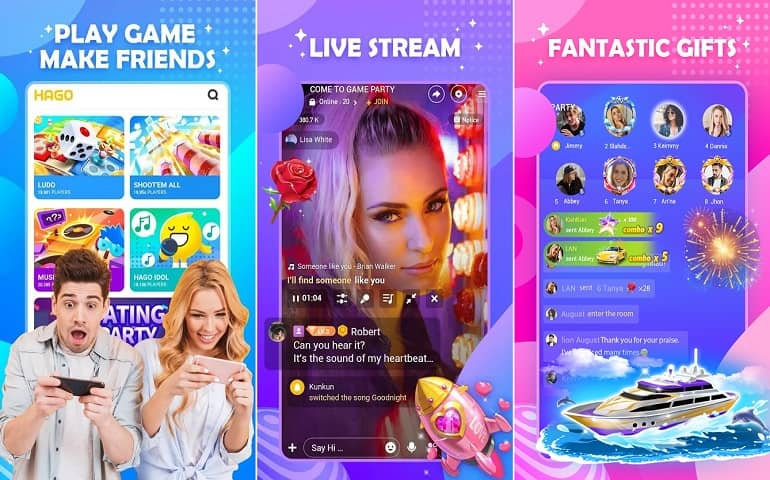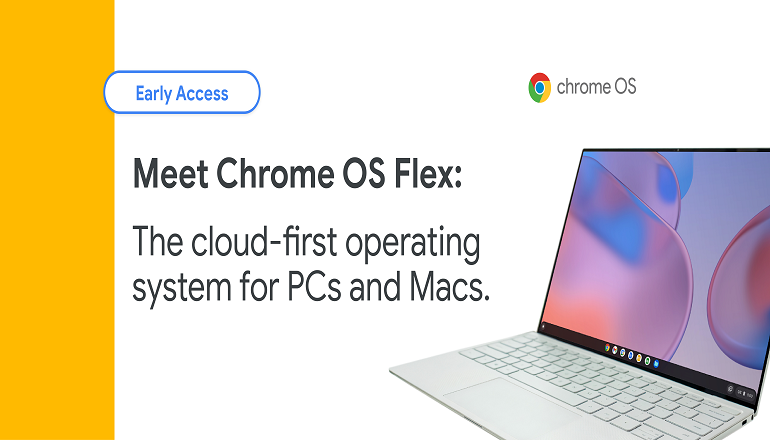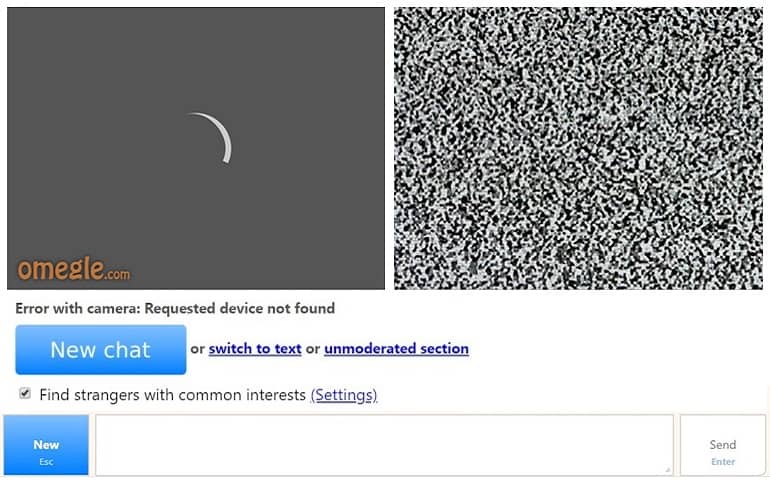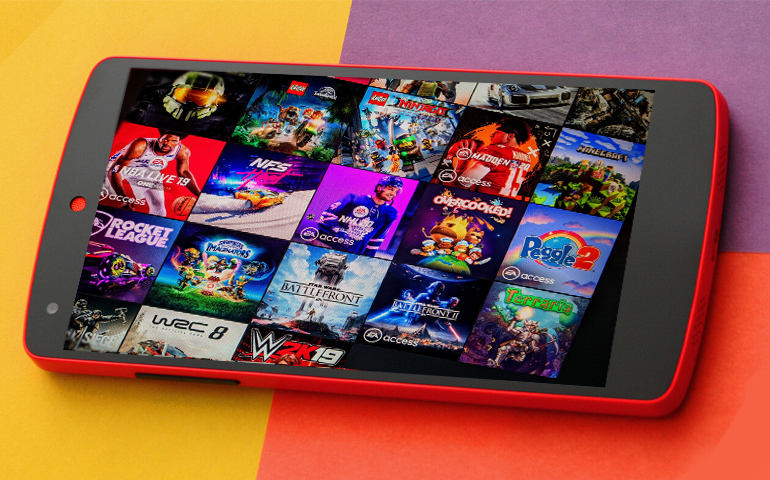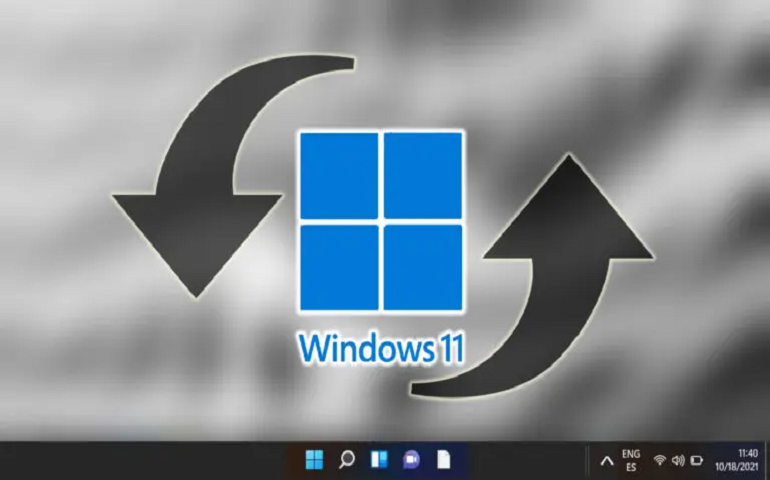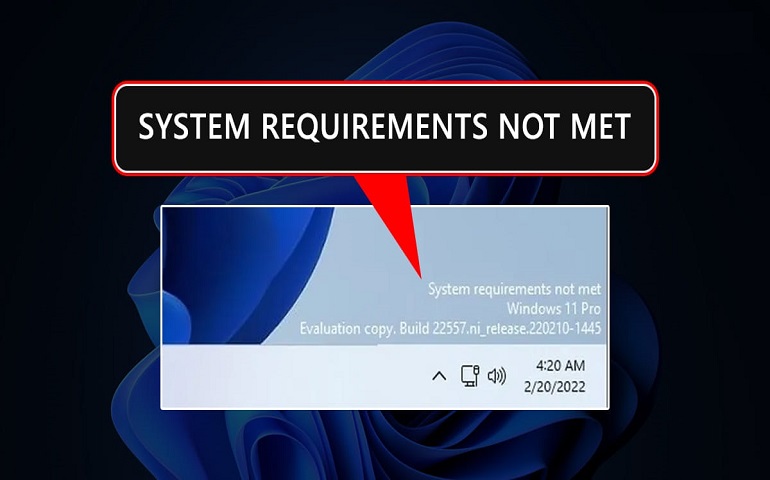This article will teach you how to add the TPM 2.0 module to a VMWare virtual machine, thus removing the said error and enabling you to update Windows 11 to the latest build.
Why use a Virtual Machine?
Some folks like to try new Windows 11 features, and thus, they are always on the lookout for the latest insider preview builds. But these Windows builds are meant for testing purposes and can not be used as a daily driver. There comes a Virtual machine into the picture. Using a Virtual machine on a single PC, you can run Windows 11 beta or dev builds on the top of your current operating system. For example, let’s say you have Windows 10 as your current operating system and you want to try some different OS on the same machine. In that case, download & install VMWare Workstation Player and get the operating system ISO you want to run. You can run any guest operating system such as Windows 11, Linux, Chrome OS, or even Mac. You can have as many virtual machines stored on your PC and run them parallelly, provided your PC has sufficient hardware configuration. Did you know? You can use Windows 10 like context menu in Windows 11
Update Windows 11 to the Latest Build on a Virtual Machine
If you download Windows 11 insider build and make a virtual machine out of it, you’ll see a major update available for the OS. Refer to the below screenshot. You’ll see a Windows 11 Insider Preview 22593.1 (ni_release) update available in Windows Updates. I clicked on the download button, but it remained stuck on 0%. A popup appeared after a few seconds and stated – ‘This PC doesn’t currently meet Windows 11 system requirements.’ The reason was – ‘This PC must support TPM 2.0.’ If you face the same issue, there is no need to worry. You can follow the steps given below, and within no time, you’ll be able to update Windows 11 on your virtual machine.
Encrypt Virtual Machine
Note: Make sure you enter the password which you can remember easily. If you forget the encryption password, there is no way you can start the VM (virtual machine) or recover any data from it. Exciting Stuff: Install Android Apps on Windows 11 without using any Emulator
Add TPM Module
Download & Install Windows 11 Update on a Virtual Machine
Notify me of follow-up comments by email. Notify me of new posts by email.
Δ