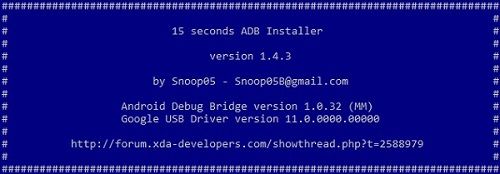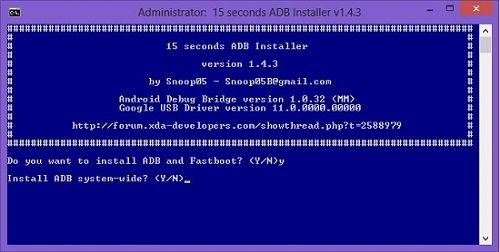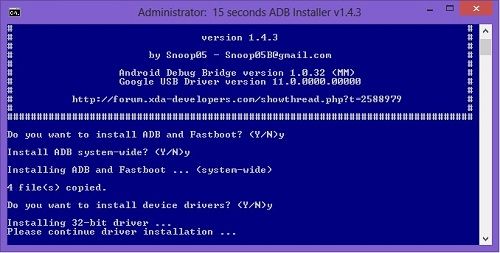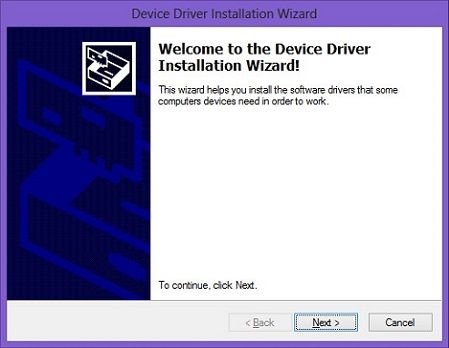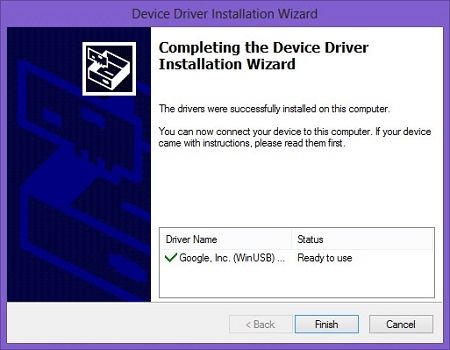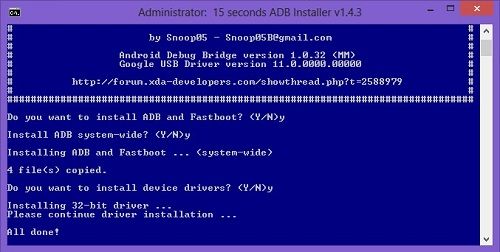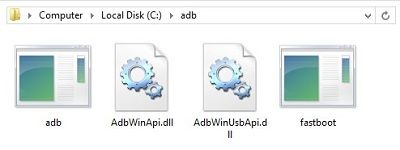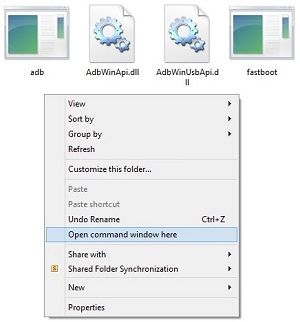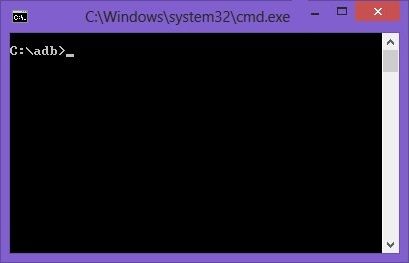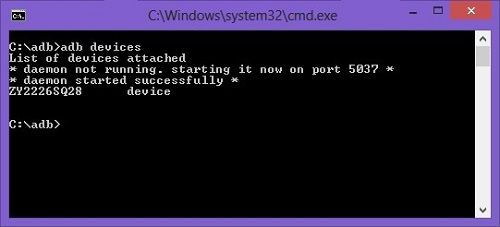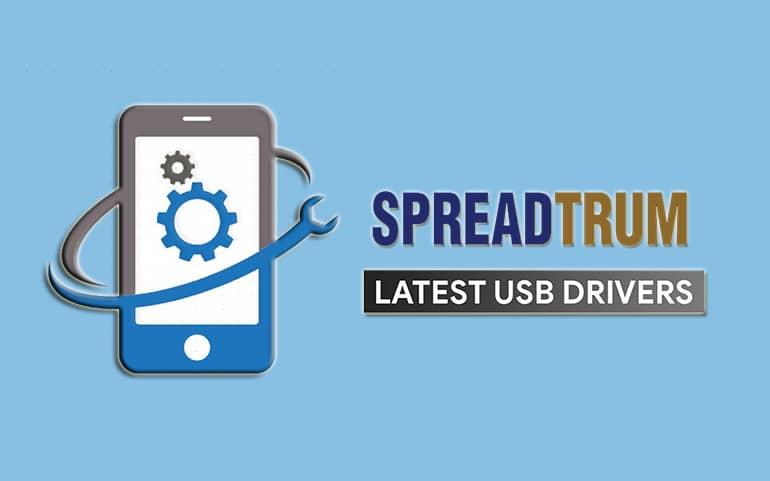You can fix ADB not recognized, the device not found errors by installing this 15 seconds ADB installer. Besides, ADB or Android Debug Bridge is a versatile tool that lets you manage your Android-powered device from your computer.
What are ADB and Fastboot?
These are the tools used to send terminal commands to an Android device from a command line on a PC. Besides, when your phone is connected with active USB debugging, you can issue commands and communicate with the phone using your computer. It generally works when an Android phone is switched on and booted into recovery. At the same time, Fastboot is a tool that works in bootloader mode and allows you to re-flash system partitions on Android phones. Most importantly, the installation of 15 sec ADB installer is relatively easy. All you have to do is extract the setup file on your PC, and then open the tool and follow the given step-by-step instructions. Moreover, this is an all-in-one ADB installer that successfully installs the latest ADB drivers, fast boot drivers, and Google USB drivers. The actual size of this ADB installer is just 9 MB, and it still supports all variants of Android smartphones and tablets.
Changelog
Updated ADB and fast boot to API 23 version Updated Google USB Driver Errorlog and Cleanup Reduced size Newer DPInst Fixed bug refusing to set %PATH%
Additionally, the setup of ADB and Fastboot on the Windows operating system can be tricky sometimes. But all thanks to Snoop05, a recognized member of the XDA community who has developed this tool. Because of this, it has become elementary to install ADB, Fastboot, and Google USB drivers on your PC. Go through our step-by-step guide to install ADB and fast boot drivers using the 15 seconds ADB installer.
Requirements
Connect your Android phone to a PC using a USB cable. Enable USB Debugging mode in your phone settings. Install the necessary mobile USB drivers on your computer.
Downloads
ADB Installer v1.4.2ADB Installer v1.4.3 – Latest
Steps to install ADB Installer on Windows OS
Download and Extract 15 seconds ADB Installer on your computer. Right-click and Run it as Administrator. As you launch it, a blue screen will appear. It’ll ask to install ADB and Fastboot. So type Y from your keyboard and press the enter key to continue. As your press enter, it’ll ask to install Android ADB driver System-wide which contains the fast boot files.
So again, type Y from your keyboard and press the enter key to continue. As your press the enter key, the installation will begin. Just within a few seconds, four files will be copied. These files are ADB, AdbWinApi.dll, AdbWinUsbApi.dll, and fast boot. Moreover, it’ll ask whether to install device drivers or not. So type Y and press the enter key to continue. Depending upon your PC configuration, it’ll start the installation of 32-bit or 64-bit drivers.
Now the Device Driver installation wizard will pop up.
Furthermore, press Next to initiate the Device driver installation. Be patient and wait until it completes. The latest drivers will be installed on your computer within a few seconds.
Click on Finish to close the device driver installation wizard. The blue screen will show a message of All done, thus confirming the successful installation of ADB and fast boot drivers.
To verify the installation of ADB and Fastboot files, go to Local Disk (C:) » ADB. You’ll see these four files there.
Now hold the Shift button and right-mouse click anywhere in that folder. You’ll see a list of options. Just select the Open command window here option. This will launch the command prompt window as given below.
To confirm the proper installation of ADB drivers, type the following command and press the enter key.
adb devices
As soon as you press the enter key, you’ll see a message saying ‘List of devices attached’ along with random numbers. This will confirm the successful connection of your device with a computer using ADB drivers.
Note: If such a thing doesn’t happen, then install USB drivers, enable USB debugging mode, and try again. If the problem persists, try changing the USB cable or even the USB port.
How to Solve USB Device Not Recognized Error
How to Fix the System cannot find the path specified error in 15 seconds ADB installer
During the installation of ADB & Fastboot drivers, if you come across ‘the system cannot find the path specified’ error, then follow the below steps to instantly fix the issue: 1: Go to the C:/Users/account_name/ 2: In your user account folder, right-mouse click and create a new folder. 3: Name this folder ‘Desktop.’ That’s it! Now try to install the ADB drivers again. This time you’ll not come across the system cannot find the path issue.
Wrapping Up
Finally! You’ve successfully installed the latest ADB and Fastboot drivers on your PC using 15 seconds ADB Installer. If you have any issues with this guide, kindly comment below. Notify me of follow-up comments by email. Notify me of new posts by email.
Δ